
Triple Monitor Setup: Win-Win Combination for Increased Work Productivity
Recent research shows that people can get more work done if they have more screen space available and using three monitors is a simple way to triple your workspace.
Whether you’re programmer, graphic designer, or data analyst, a triple-monitor setup can be both practically and aesthetically appealing. Whatever you need, enabling three monitors on your computer is a surefire road to increase productivity. Compared to a single screen, multi-display systems allow you to tailor different monitors according to their particular function and purpose. Generally, if you need to see a lot of info at once, or at a glance, then it’s recommended to apply 3- monitor setup.Why Use It
The main advantage of having a triple curved monitor setup is a multitasking feature, which saves a lot of time in shifting screens constantly.
The most common apps would have one webpage opened on each screen, or type reports, look up information on the Internet, look at programming codes, convert files, post-process and edit images, chat on instant messaging programs. For any app, that keeps you very busy, you can improve its use efficiency by utilizing three displays. Also, when testing a particular program with a multiple screen arrangement, placing them horizontally will enhance the resolution instantly. For instance, you may think that a single monitor with a 2560x1440 resolution is quite good already, but three monitors total up to a whopping 7680x1440 resolution.Pros & Cons
Here're the pros and cons of the 3-monitor setup that you need to consider before running and buying monitors and graphics cards:
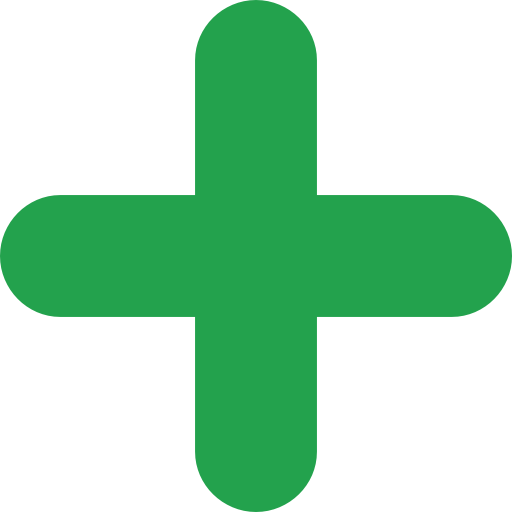
- Productivity – It’s great for office work and productivity, with the additional screen space for smooth multitasking. It’s also excellent for photo editing, content writing, comparing spreadsheets, and other similar tasks that require to look at references. It’s suitable if your work requires several applications open at the same time;
- Flexibility - With a dual-monitor setup or triple-monitor setup, you have the option to mix and match screens with different specifications, with each unit explicitly tailored for specific tasks. For instance, you can set up a high-resolution IPS solution as the central unit and complement it with budget-friendly 1080p monitors on either side for general apps like your communication tools;
- Multitasking - It offers more flexibility regarding screen positions, which can’t be said for a single ultrawide display. As an illustration, you can have one monitor rotated into portrait orientation – which is appropriate when reading long documents or coding or reading – while the other one stays in landscape mode.
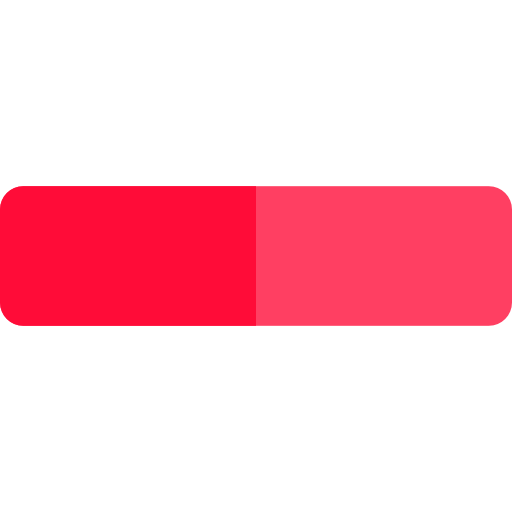
- The gap between screens - Other than taking up more desk space, the most notable disadvantage of this system is the gap between monitors. It’s not an issue when screen arrangement is built with each monitor tailored for specific apps or tasks. But when using all displays for one project, the black bars between the screens can be annoying and make a less immersive experience;
- Appearance - The compromise of having this arrangement composed of monitors with different designs and specs is in a less attractive look. It’s the biggest reason many people employ this system using matching monitors.
- Costs – It’s more expensive than setting up a single monitor, especially if you’re going for more than two displays.
3-Monitor Setup for Windows 7,8,10
Learn how to build a best triple monitor setup with the following steps:
Step #1 Ensure you have a graphics card with enough outputs on the back to support three monitors. Doesn’t matter what combination of ports your computer has. As long as you have three or more and your graphics card supports more than two displays, then you’re ready for this process. Step #2 Connect monitors to the PC. Even if they’re all the same screen or a different make – you just need three of them. Step #3 Once you've acquired and organized them, then it's time for setting them up. If you run Windows 7 or Windows 8 platform, just right-click on your desktop surface and choose Screen Resolution.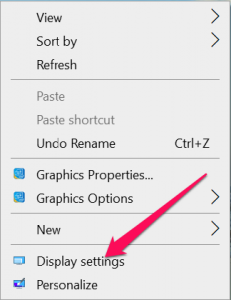
Windows 10 users will need to right-click and select Display Settings. Then, you’ll need to arrange each display properly. Choose Identify, and a big number will pop up on each display.
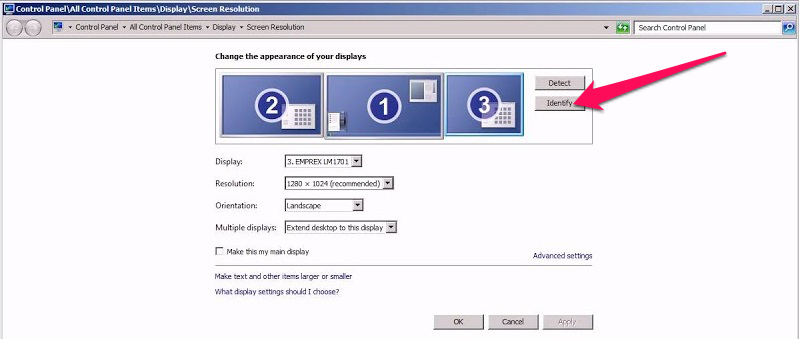
Be sure they match the order that’s shown in the Display Settings menu and drag and drop them into place if not. Windows 10 saves any changes automatically, but Windows 7 and 8 users need to click Apply to take effect.
Step #4 Next, you’ll want to select Extend these displays in the Multiple Displays option. Your central screen should be your primary monitor since this is the place where your shortcuts will be placed. You can choose a different one for the primary monitor if you prefer.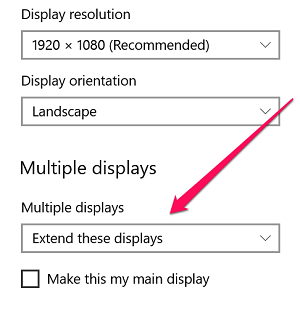
You May Also Like:
• Best Dual Monitor Setup: The Ultimate Guide • 5 Best Computer Monitors for Work – 2020 Edition • Top 5 Business Computers for Small Office • 10 Most Used Laptops in Business: 2020 Checklist • 6 Fantastic Business Tablets for Any Budget • 10 Outstanding Office Printers for SMBs • How to Choose Ideal Small Business Router – (2020 Update) • VoIP System 101 • 10 Exceptional Antivirus Software Solutions for 2020 • 11 Reliable Microsoft Office Alternatives for StartuppersBest 3-Monitor Setup Solutions
With an adequate configuration, most monitors will work well for this purpose, but some products are more suitable than others. Therefore, we reviewed 3 best monitors for 3-monitor setup on the market.
ViewSonic VP2768 ($349.99)
It's the best solution for this intent according to its specs, features, and functionality. ViewSonic VP2768 has exceptional picture quality, thin bezels, good ergonomics, and plenty of ports – including a DisplayPort Out for quick changing.
The connections ports and menu controls are all located on the back panel, which has a clean design along with the company name. The ports cover one DisplayPort, one Mini DisplayPort, two HDMI ports, one audio out, and four USB 3.0 down ports.
It features good picture quality overall, with wide viewing angles, good peak brightness, and excellent coverage for the sRGB color space.
You can use it for coding, graphics design, video editing, photo editing, and office work, among other things, while the big display and QHD resolution making it desirable for multitasking.Tech Specs
- Size: 27 in;
- Resolution: 2560 x 1440;
- Panel: IPS;
- Inputs: DP, HDMI, Mini DP
- Adjust: height, pivot, swivel, tilt;
- VESA: 100 x 100 mm.
Strengths
- Great color accuracy;
- Wide viewing angles;
- Fully adjustable stand;
- Good connectivity options;
- DisplayPort Out for daisy-chaining;
- Thin bezels.
Weaknesses
- Mediocre contrast ratio;
- OSD is not well designed.
HP VH240a ($150.00)
If you want to build a triple monitor setup with a budget of around $450 for three screens, go for the HP VH240a, a 24-inch IPS display with a 1080p resolution and a 60 Hz refresh rate.
The on-screen buttons are positioned on the bottom-right corner, along with the power button, while the input ports – one HDMI and one VGA are located on the back panel. It also provides height and pivot adjustments. You can quickly adjust the screen positioning, which can't be said for all options on the market.
The pivot function is useful if you need to set it to portrait mode and use it as a side monitor right next to a larger central screen.
For mounting the monitor to a wall mount or screen arm, there's a VESA mount (100 x 100 mm) on the back panel, and the stand is easy to remove. This product is a reliable budget monitor for office work and general use. It has a good picture, with suitable viewing angles and fine peak brightness. You can use it as either the main screen in your setup or as a side monitor next to a larger display.Specs
- Size: 24 in;
- Resolution: 1920 x 1080;
- Panel: IPS;
- Inputs: HDMI, VGA;
- Adjust: height, pivot, tilt;
- VESA: 100 x 100 mm.
Strengths
- Price;
- Decent picture quality;
- Wide viewing angles;
- Good ergonomics;
- Thin bezels.
Weaknesses
- Mediocre contrast ratio;
- Limited OSD options.
Dell U2717D (388.99)
The Dell U2717D is a great solution if you want a 27-inch screen for your triple monitor setup. You can use it as the main screen, with a smaller 1080p monitors next to it, or you can build this configuration with these displays only.
Featuring a 100 x 100 mm VESA mount, the back panel looks nice, with almost all of the ports placed below the stand connector. You'll see one DisplayPort, one Mini DisplayPort, one HDMI port, one audio out, and four USB 3.0 down ports on this product, with two of the USB 3.0 ports located on the screen's side for prompt access.
One of the side-facing USB ports supports quick charging, and the entire USB hub itself can still run even when the screen is in standby mode.
It's an excellent choice for productivity and office use. It has good viewing angles and almost ideal coverage for the sRGB color space, which is excellent for photo editing. Also, Dell U2717D has fine peak brightness and reflection handling, enabling it to work well in a bright space like in a typical office setting.Specs
- Size: 27 in;
- Resolution: 2560 x 1440;
- Panel: IPS;
- Inputs: DP, HDMI, Mini DP;
- Adjust: height, pivot, swivel, tilt;
- VESA: 100 x 100 mm.
Strengths
- Great color accuracy;
- Wide viewing angles;
- Good peak brightness;
- Multiple video input options;
- DisplayPort Out for daisy-chaining;
- Fully adjustable stand.
Weaknesses
- Low contrast ratio;
- Bad black uniformity.
